Quotations
LinkedPOS facilitates the issuing and maintenance of Quotations. Go to main toolbar and click on the Quotations button. The quotations table will be displayed as shown in the image below:-
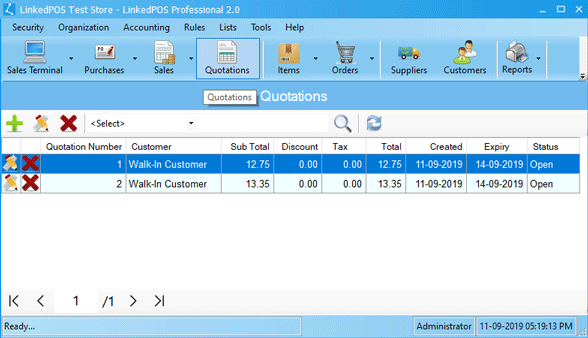
Adding New Quotation
Press the  button on toolbar of the quotations table. The quotations screen that resembles the Sales Terminal
screen will appear as shown in the image below. Steps to create a quotation are exactly
same as creating a Sales order. The difference is in the buttons
bar where the user can save a quotation, print a quotation, convert quotation to Sale Order
and change the layout of the quotations screen.
button on toolbar of the quotations table. The quotations screen that resembles the Sales Terminal
screen will appear as shown in the image below. Steps to create a quotation are exactly
same as creating a Sales order. The difference is in the buttons
bar where the user can save a quotation, print a quotation, convert quotation to Sale Order
and change the layout of the quotations screen.
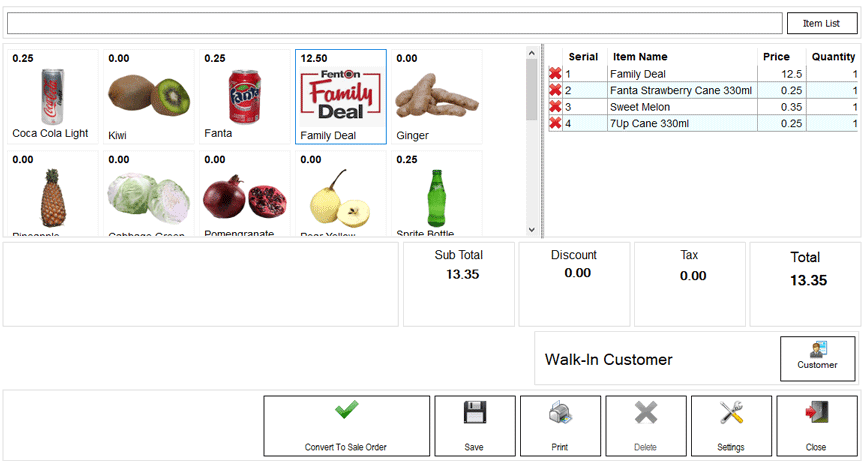
On pressing the Save button, a dialog appears as shown in the image below. In this dialog, the expiry of quotation can be set and the quotation terms & conditions can also be changed and these modifications will be applicable to this quotation only.
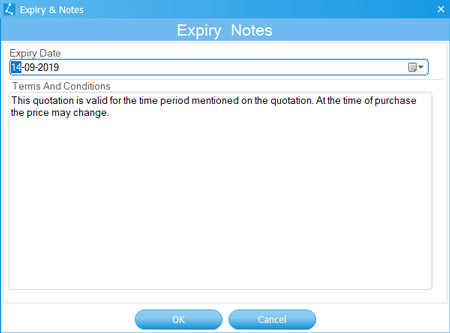
Modifying Existing Quotation
Double click on a quotation in the quotations table or single click to highlight the quotation and press the
 button.
The quotation will be opened for modification. Expired & Closed quotations cannot be modified.
button.
The quotation will be opened for modification. Expired & Closed quotations cannot be modified.
Deleting an Existing Quotation
Double click on a quotation in the quotations table or single click to highlight the quotation and press the
 button.
The quotation will be deleted.
button.
The quotation will be deleted.
