Purchases
Items must be purchased before selling. Go to main toolbar, click on the Purchases dropdown list and then click on the Inventory or Purchases menu. LinkedPOS supports purchasing inventory using three methods. Each method is explained in the subsequent prargaphs.
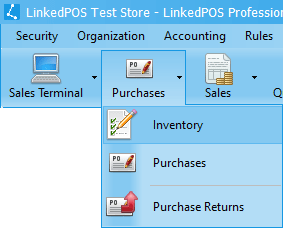
Inventory
This option facilitates for the quick purchases of single items one at a time. Click on the
 menu and the inventory table will open as shown in the image below:-
menu and the inventory table will open as shown in the image below:-
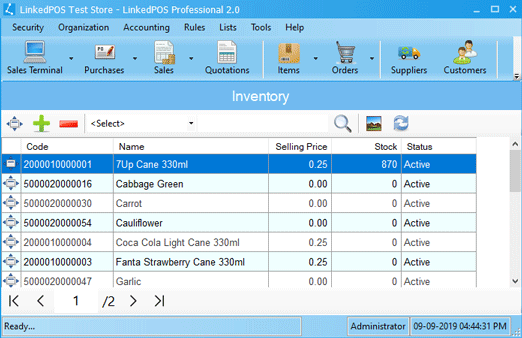
Click on any item in the table and press the  button to bring up a dialog that will show all previous purchases of the selected item. Purchase history
of selected item will look like the image below:-
button to bring up a dialog that will show all previous purchases of the selected item. Purchase history
of selected item will look like the image below:-
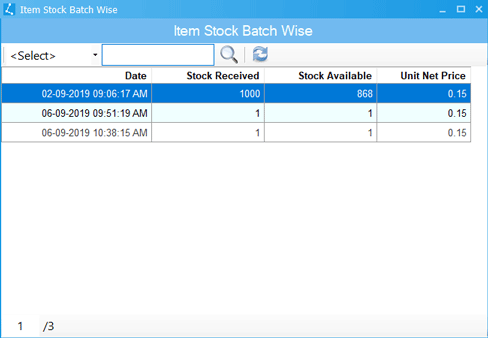
Click on any item in the table and press the  button to bring up a dialog that will show the complete details of selected item. In this dialog, only highlighted
fields can be edited. Enter the purchase price, tax paid on purchase, quanity purchased, select the supplier and
press the
button to bring up a dialog that will show the complete details of selected item. In this dialog, only highlighted
fields can be edited. Enter the purchase price, tax paid on purchase, quanity purchased, select the supplier and
press the  btton:-
btton:-
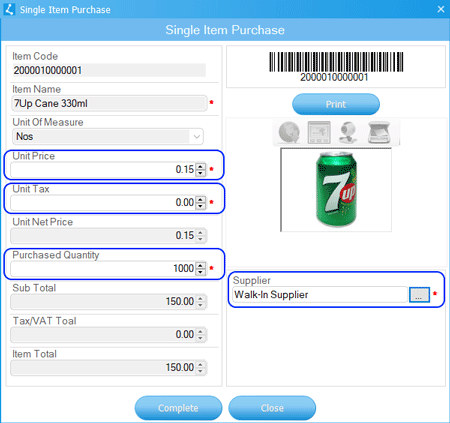
Purchases
This option facilitates the local purchases of multiple items in one go. Click on the
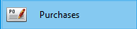 menu and the table containing purchase orders will open as shown in the image below:-
menu and the table containing purchase orders will open as shown in the image below:-
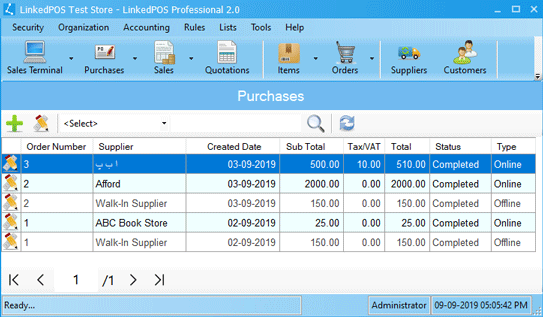
Press the  button
to bring up a dialog as shown in the image below. Enter the unique Purchase Order Number,
select the supplier and add one or more items in the purchase order along with the Purchased Quantity
and price per item. On pressing the
button
to bring up a dialog as shown in the image below. Enter the unique Purchase Order Number,
select the supplier and add one or more items in the purchase order along with the Purchased Quantity
and price per item. On pressing the  button, the purchase order will be saved in the database and can be retrieved at any time for
further modifications. This action will not update the stocks and accounts. When the purchase
order is finalized, then press the Approve & Update Stock button:-
button, the purchase order will be saved in the database and can be retrieved at any time for
further modifications. This action will not update the stocks and accounts. When the purchase
order is finalized, then press the Approve & Update Stock button:-
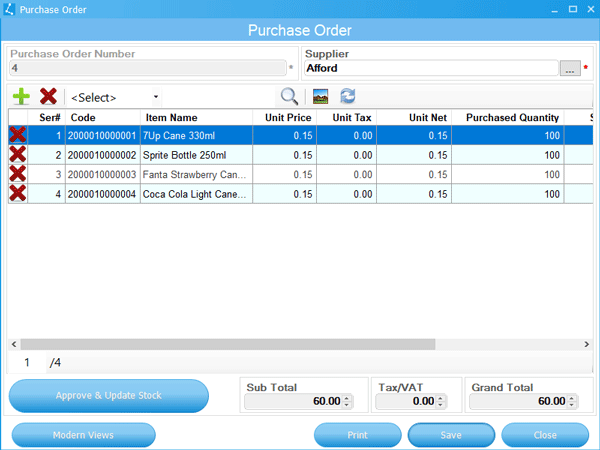
My Orders
This is the real power of LinkedPOS that makes it prominent among its competitors i.e. paperless demand & supply. Purchase orders can be prepared and sent to literlly any LinkedPOS in the world (must be connected to internet). For complete details go to My Order.
